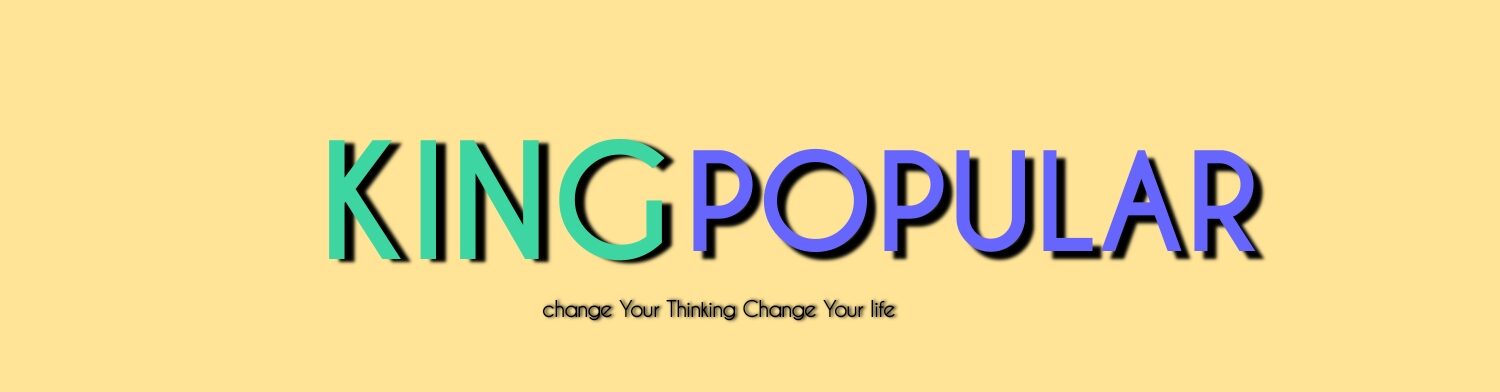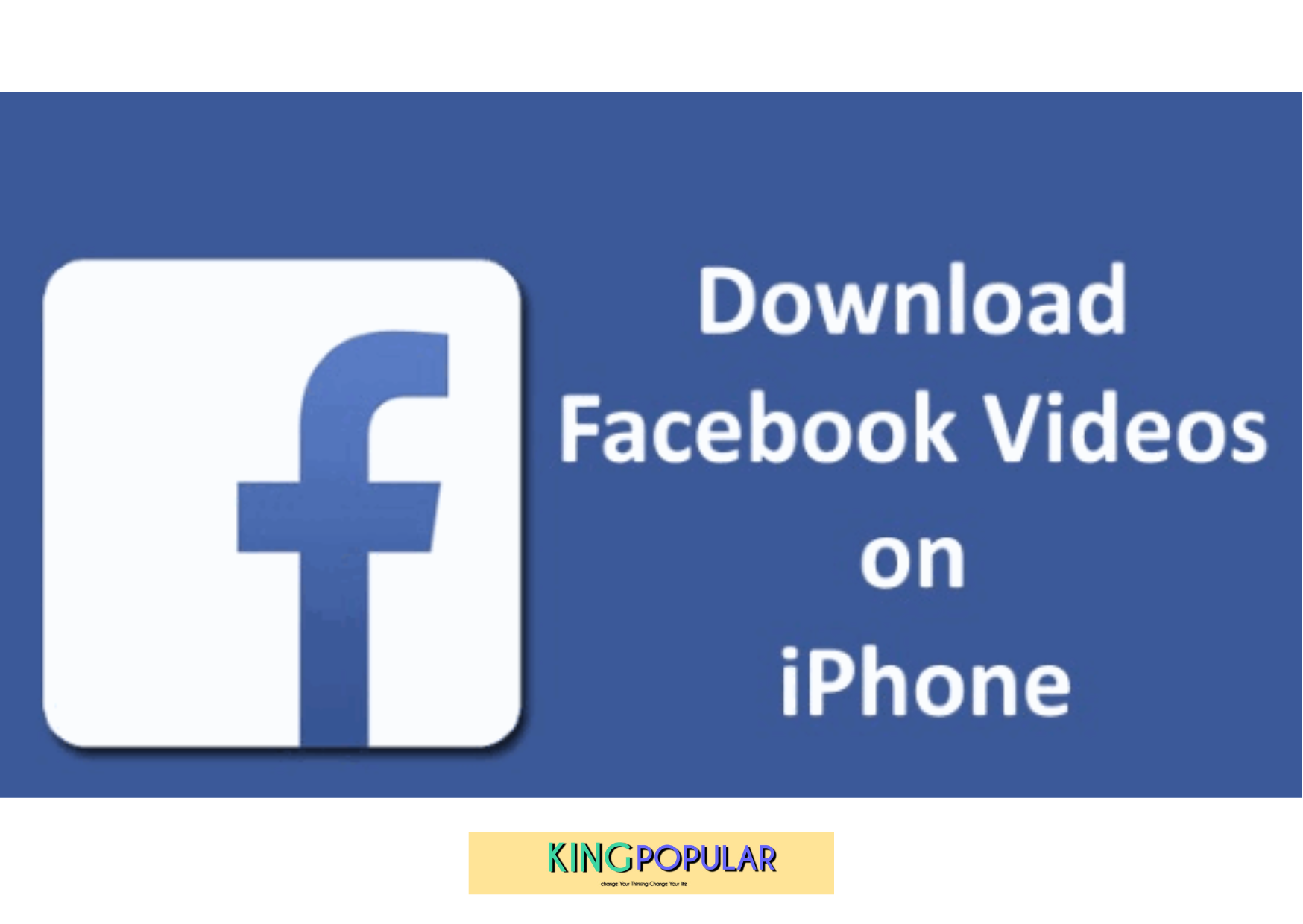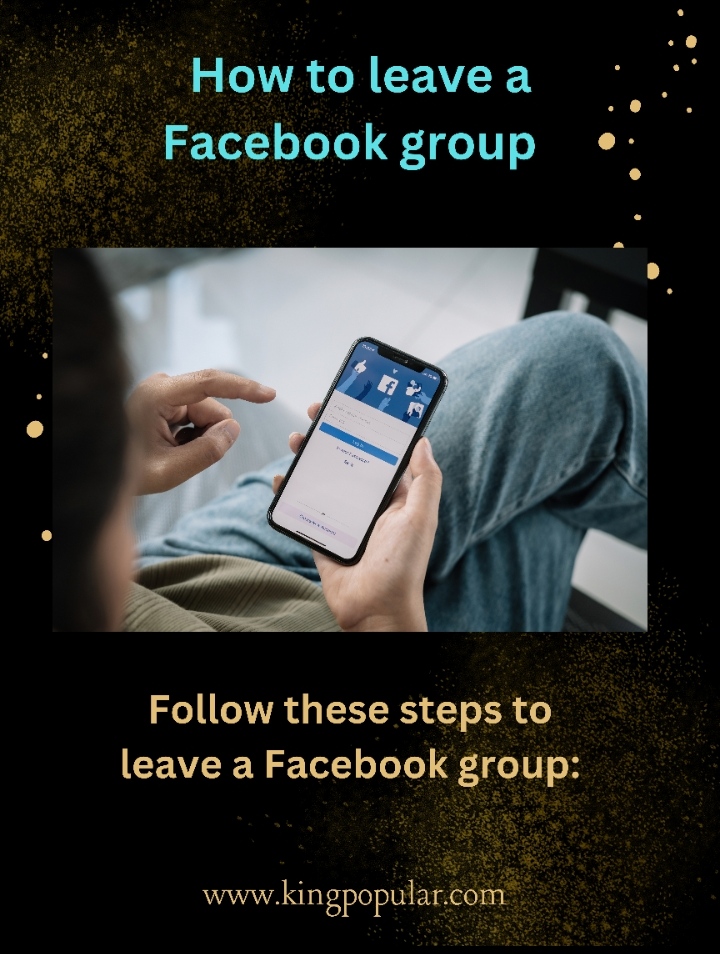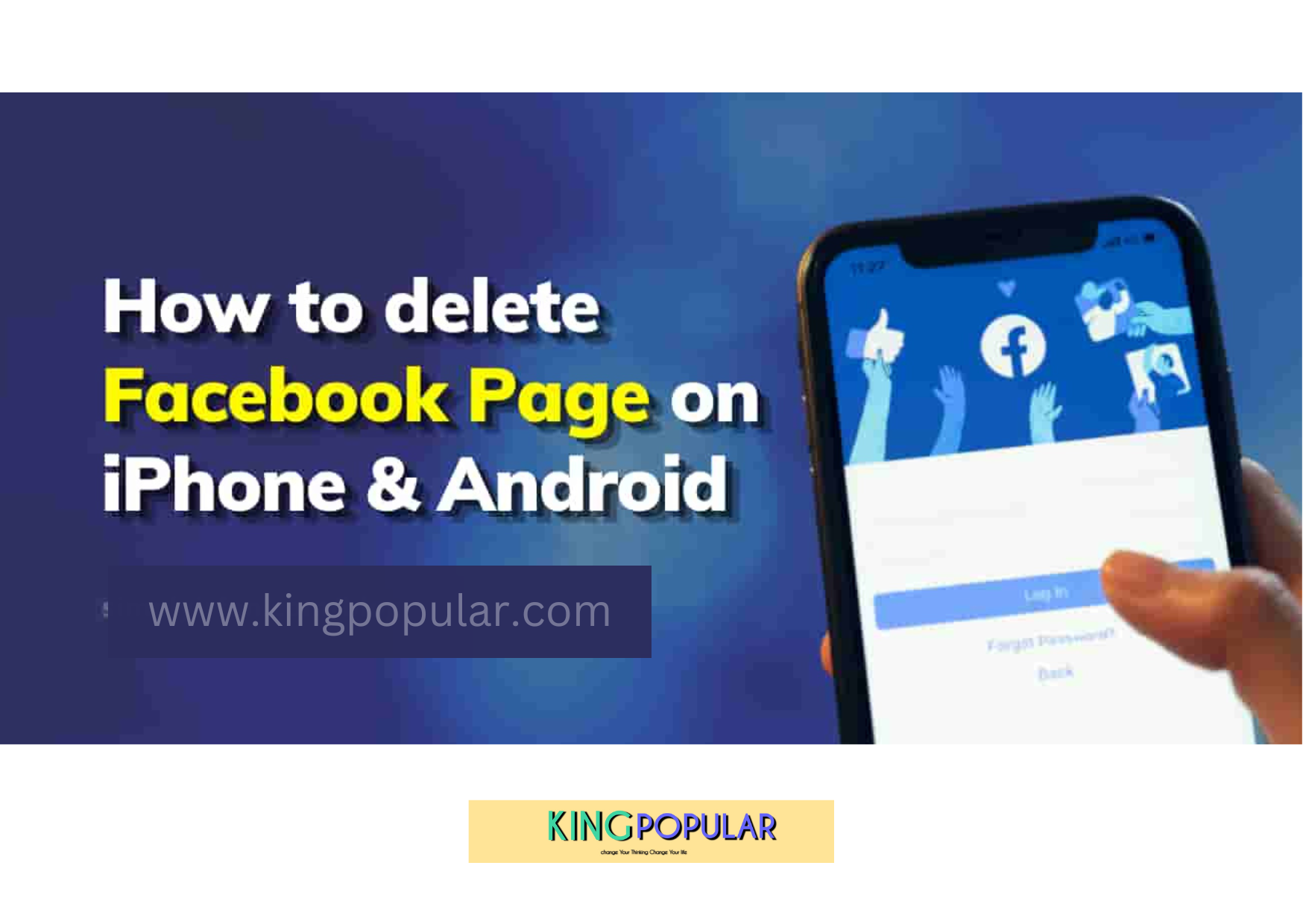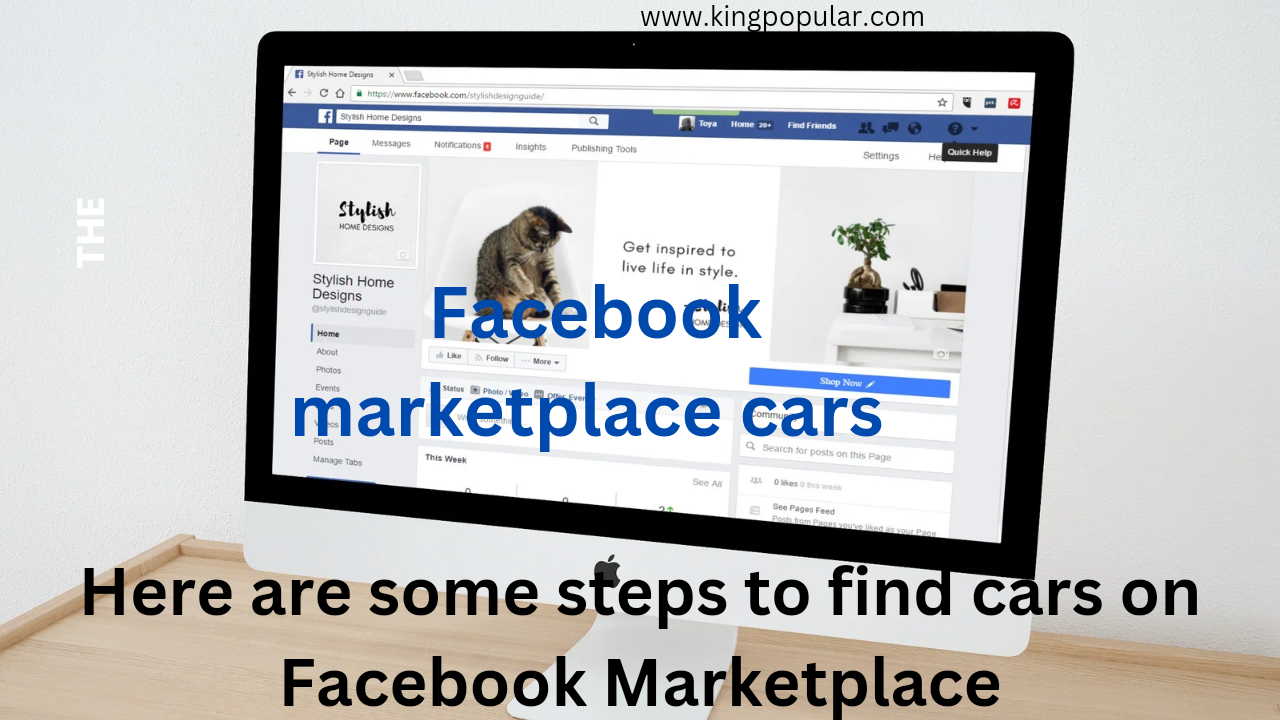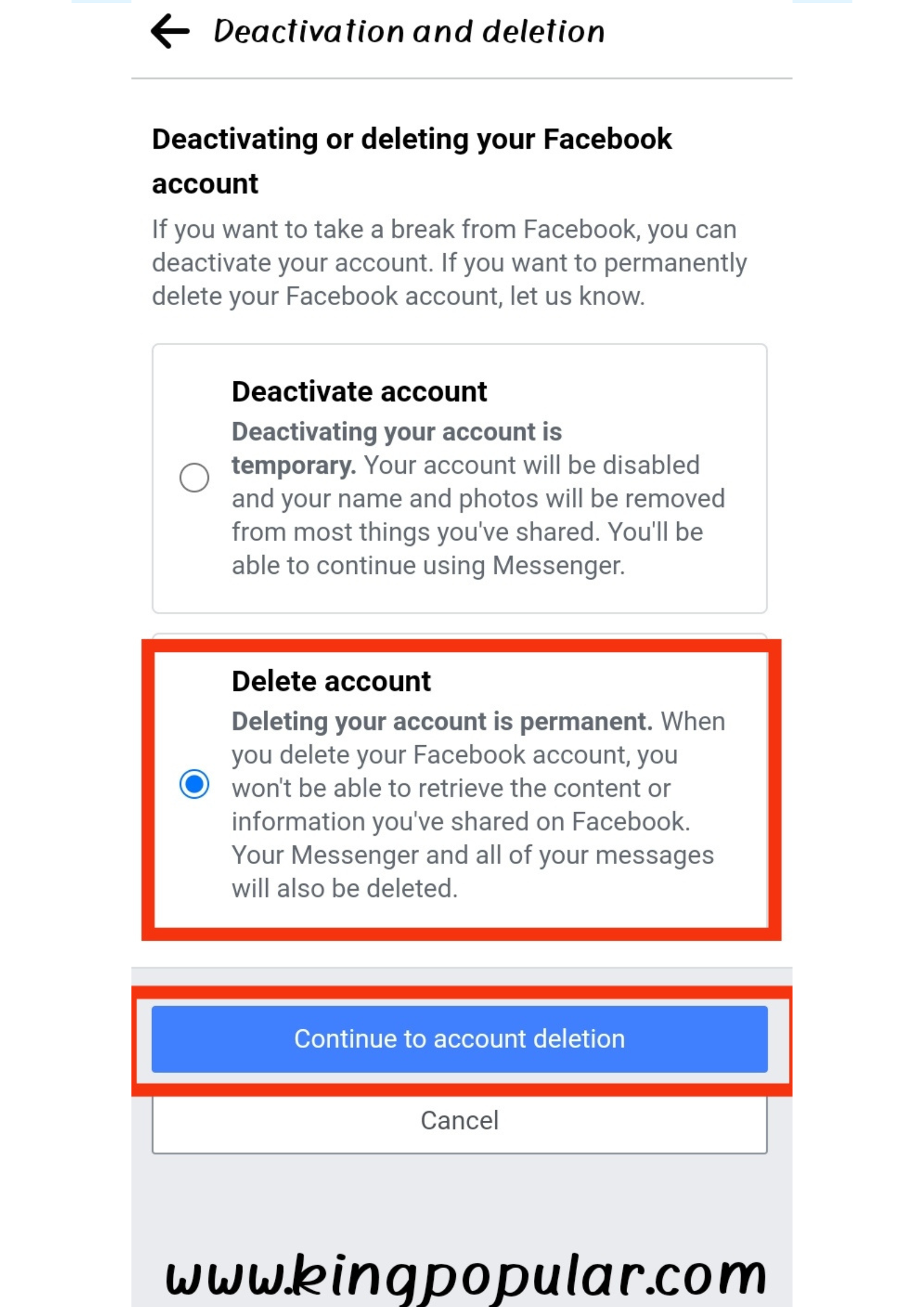How to download Facebook video for iPhone :
Introduction:
In today’s digital age, social media platforms have become an integral part of our lives. Facebook, being one of the most popular platforms, allows us to share videos and connect with friends and family. However, there may be times when you come across a video on Facebook that you want to download and save on your iPhone for offline viewing or sharing with others. Fortunately, there are methods available that enable you to download Facebook videos directly to your iPhone. In this guide, we will explore the process of downloading Facebook videos on an iPhone, providing you with the necessary steps to do so.
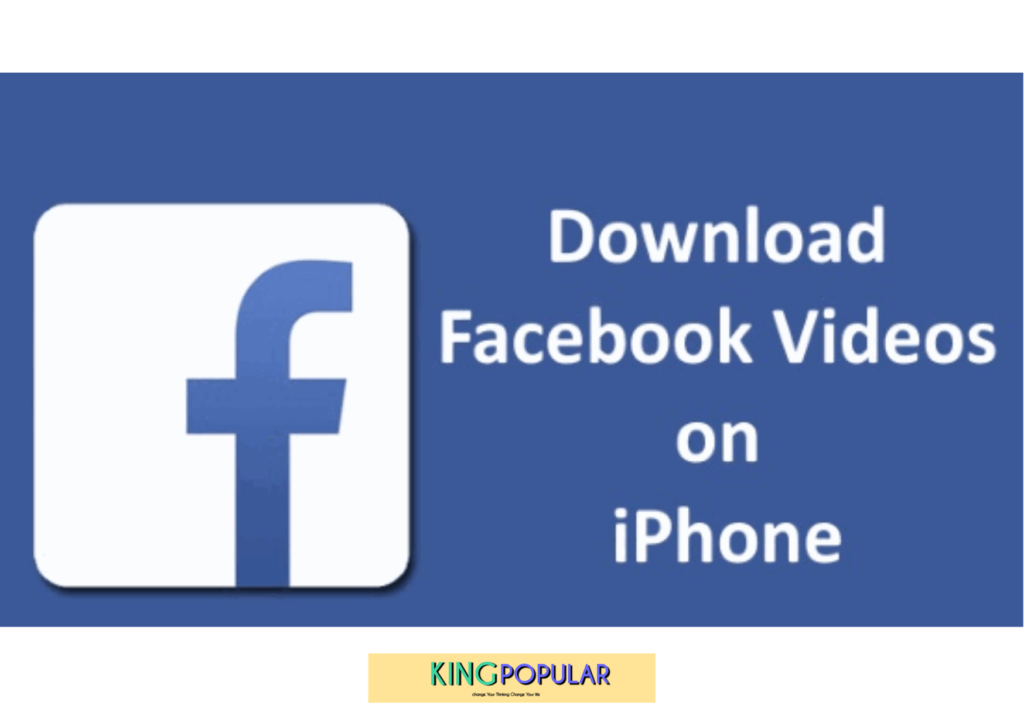
To download a Facebook video on your iPhone, you can follow these simple steps:
1) Install a video downloader app: Go to the App Store on your iPhone and search for a video downloader app. There are several options available, such as “Video Downloader for Facebook” or “MyMedia – File Manager.” Choose one that has good ratings and reviews, then install it on your device.
2) Launch the Facebook app: Open the Facebook app on your iPhone and find the video you want to download.
3) Copy the video’s URL: Tap on the video to open it and then tap on the “Share” button (usually represented by an arrow pointing upwards). From options presented, choose the “Copy Link” or “Copy URL” option.
4) Open the video downloader app: Switch to the video downloader app you installed earlier.
5) Paste the video URL: In the video downloader app, there should be a field or an option to paste the URL. Tap on it and hold your finger until the “Paste” option appears. Select “Paste” to insert the Facebook video’s URL.
How to delete a facebook page on Android & iPhone
6) Download the video: After pasting the URL, you should see a “Download” or “Save” button. Tap on it to initiate the download process.
7) Choose the video quality (if applicable): Some video downloader apps allow you to select the quality or resolution of the downloaded video. If given the option, choose the desired quality before proceeding with the download.
8) Save the video: Once you’ve selected the quality (if applicable), the app will start downloading the Facebook video. After the download completes, you will be prompted to save the video to your iPhone’s Photos app or to a specific folder within the video downloader app itself. Choose the appropriate option to save the video.
9) Now you should have successfully downloaded the Facebook video to your iPhone, and you can access it through your Photos app or the designated folder within the video downloader app.
Conclusion:
Downloading Facebook videos on an iPhone can be a useful feature when you want to save memorable moments, educational content, or entertaining videos for offline access. In this guide, we discussed two popular methods for downloading Facebook videos on an iPhone: using a third-party app and using a web-based service. While both methods have their pros and cons, it’s important to remember to respect copyright laws and the privacy of others when downloading and sharing content from Facebook. Always ensure that you have the necessary permissions before downloading or sharing videos to avoid any legal or ethical issues. With the information provided in this guide, you can now enjoy the convenience of downloading Facebook videos on your iPhone and have them readily available whenever you want.
Thanks for Visiting❤