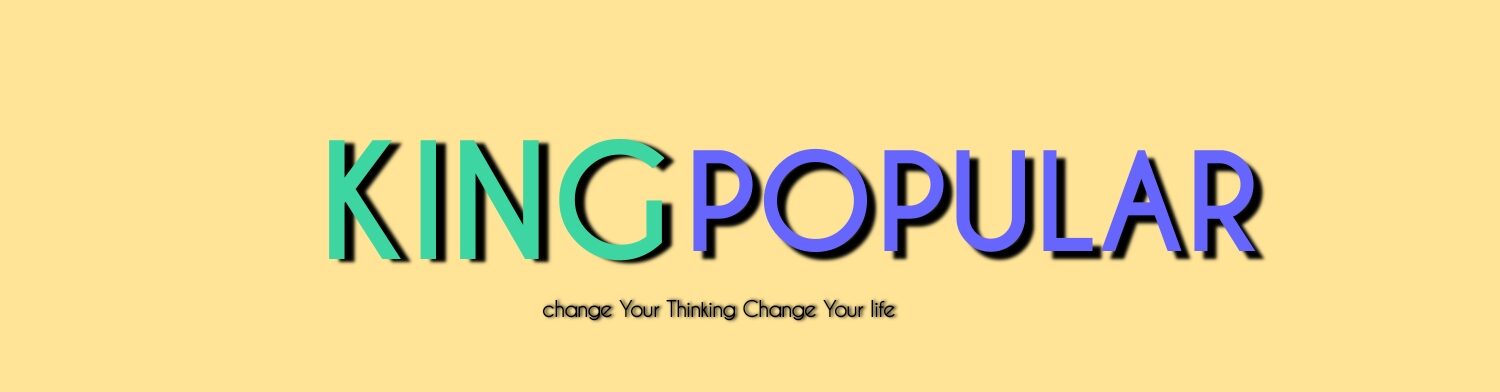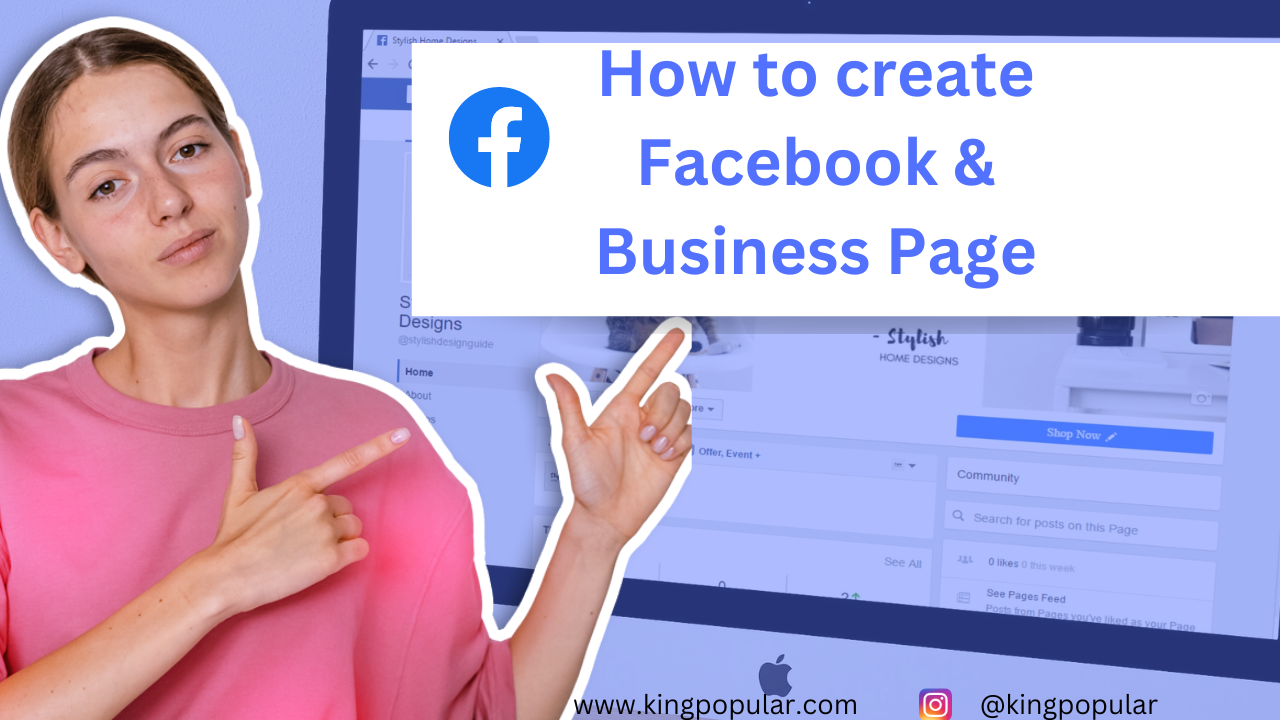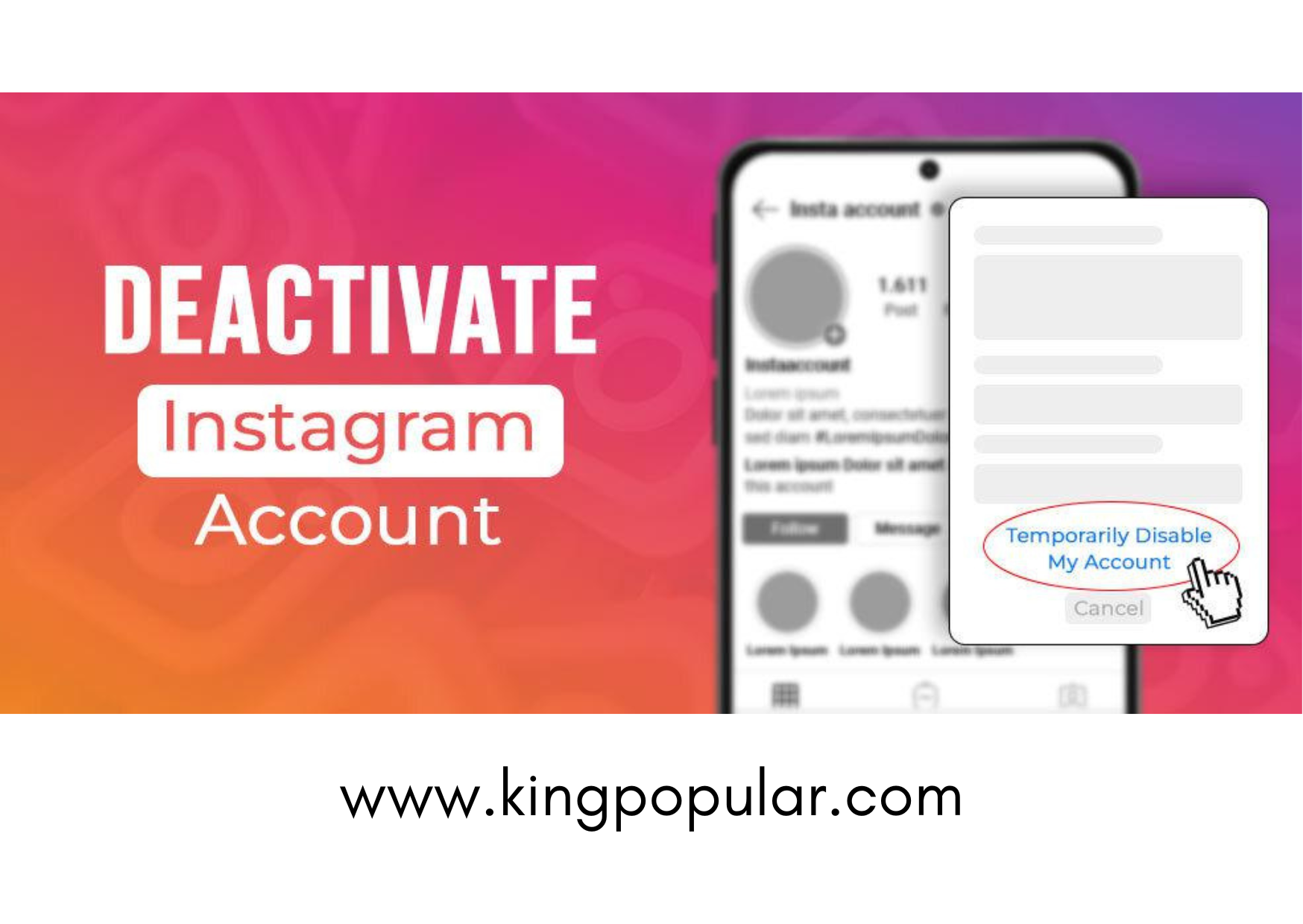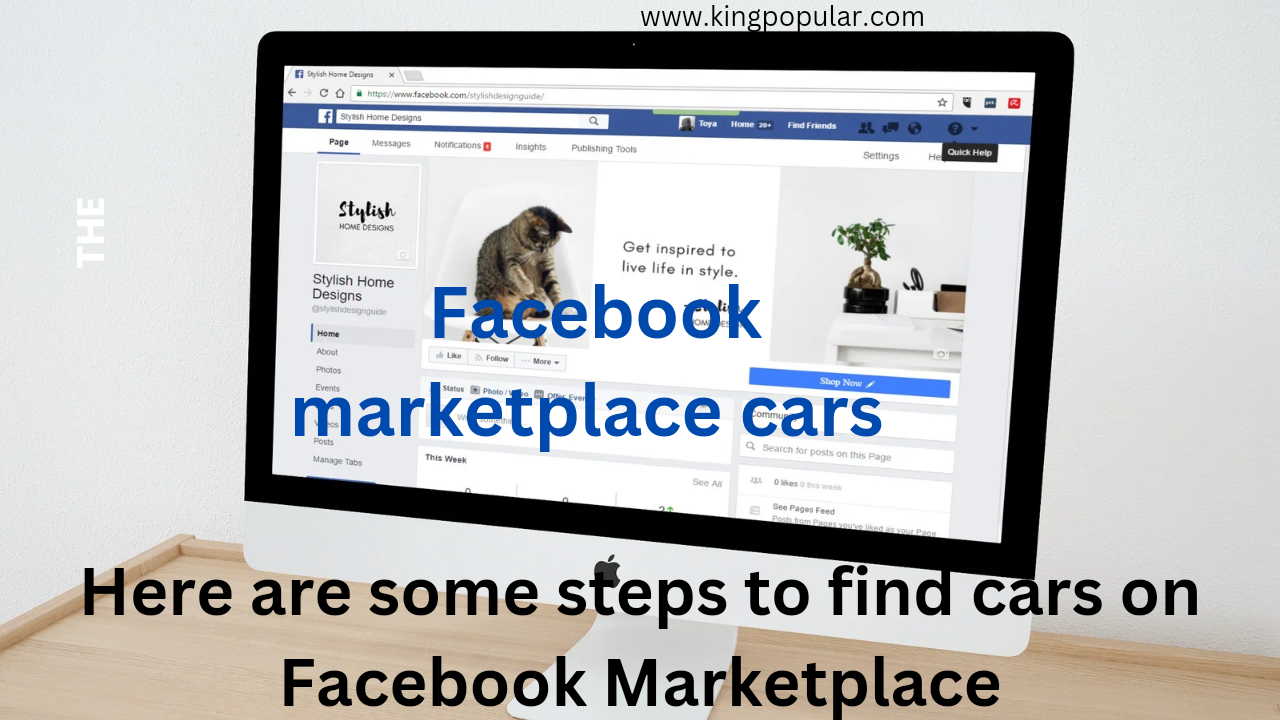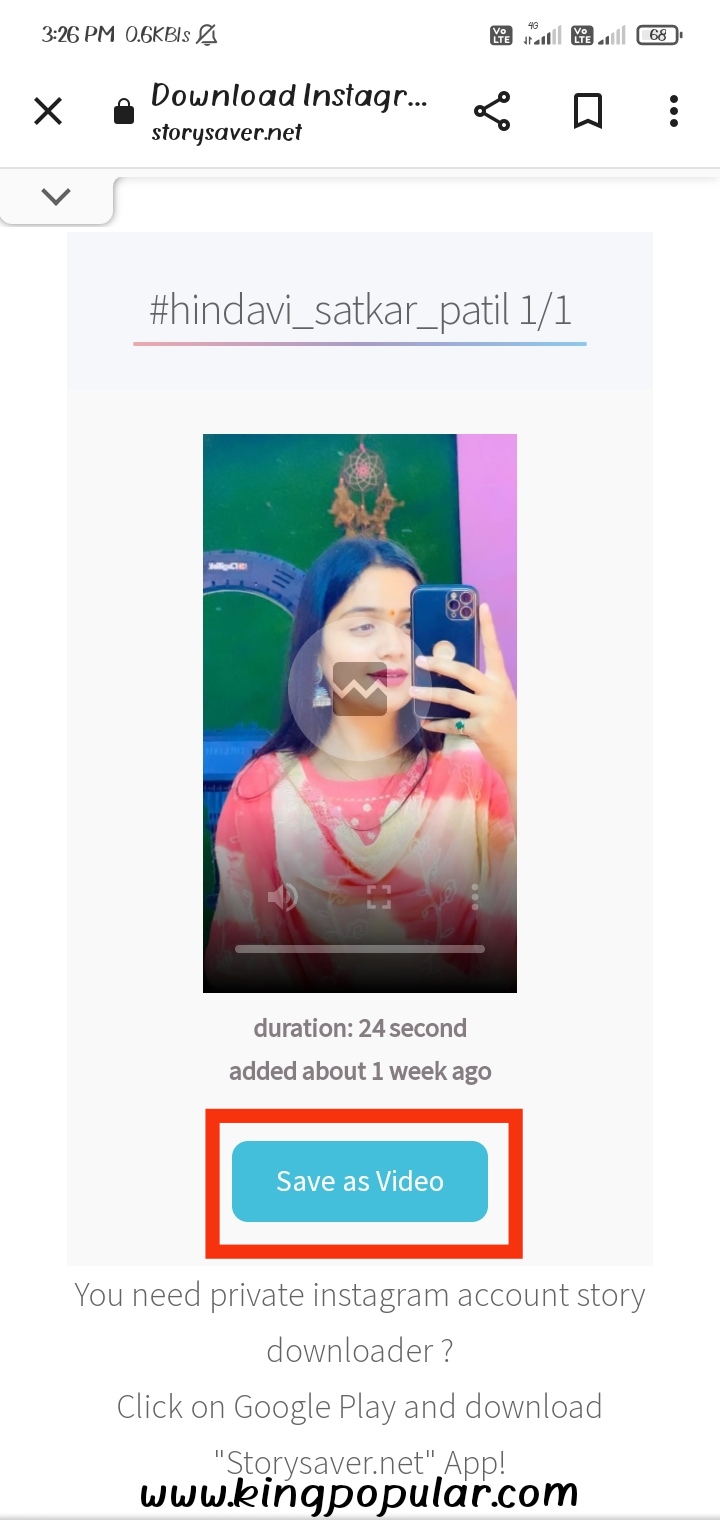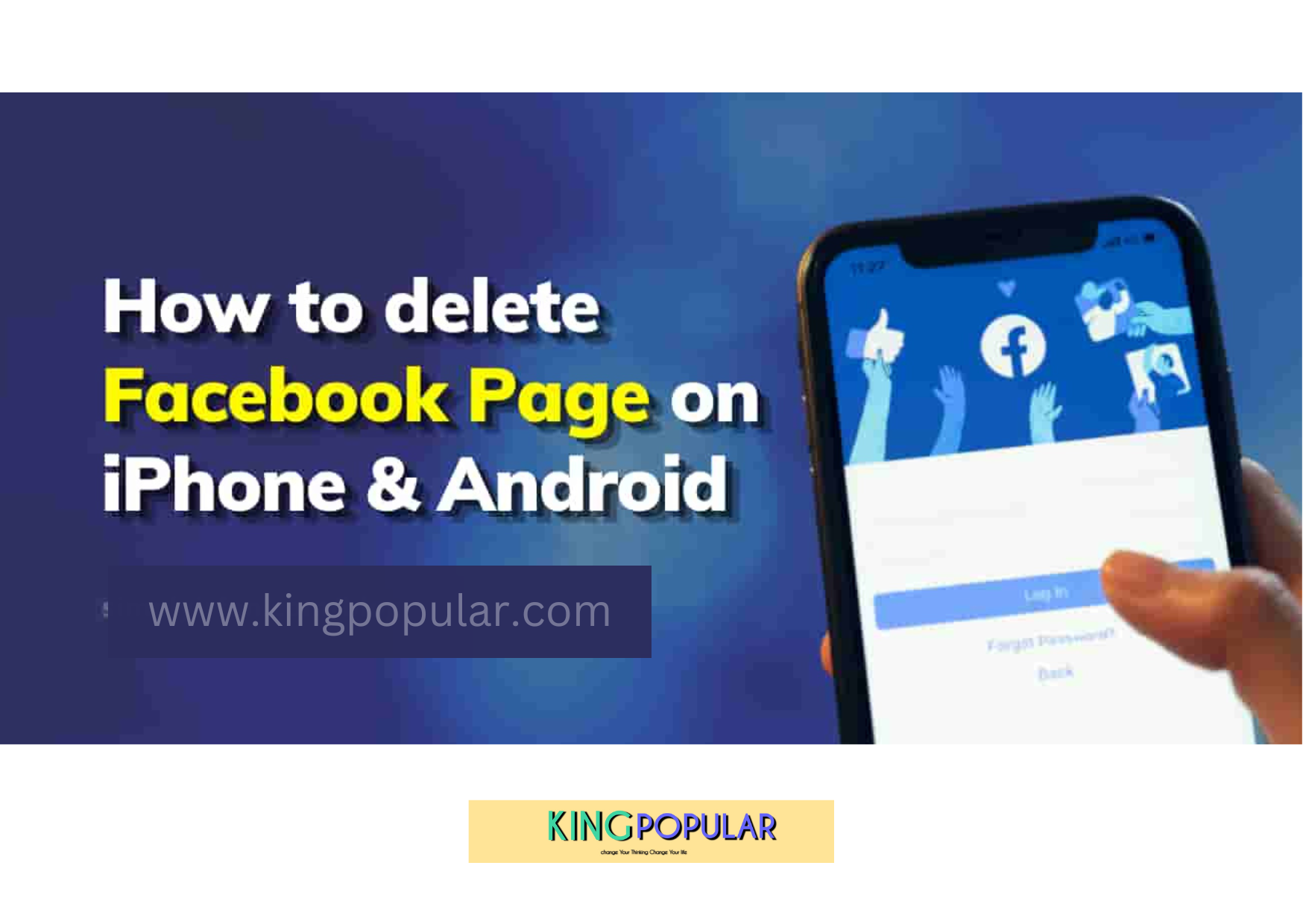How to create Facebook page & business page: Hello, friends kumar patil welcome you in http://www.kingpopular.com. Friends today we are going to learn about how to create Facebook page & Business page step by step.
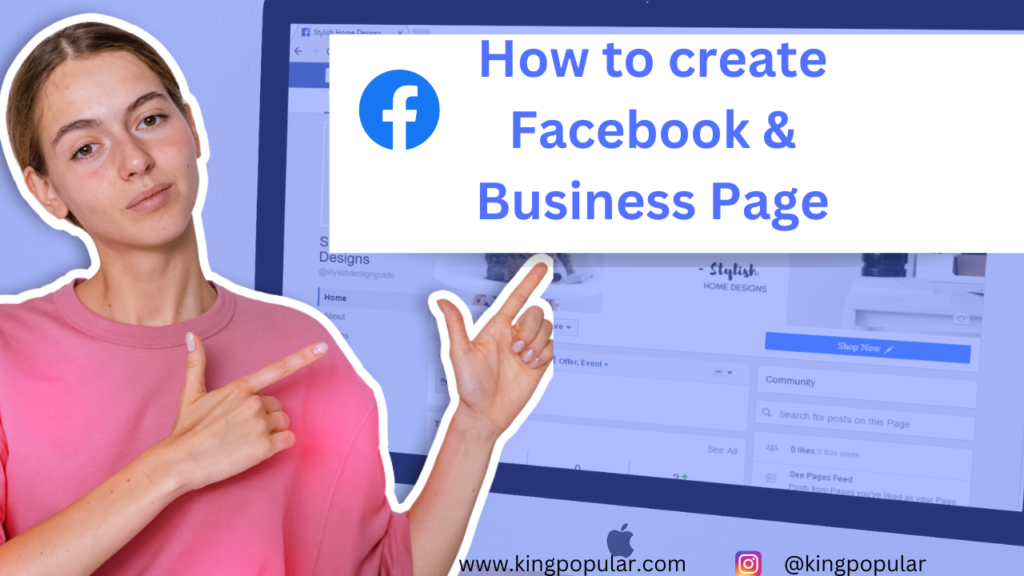
1)Why you should create a Facebook page ?
2) How to create a Facebook business page on Mobile
3) Create a Facebook page for a business in 2023
4) How to create a Facebook business .
Why you should create a Facebook page ?
You can create your page for any reason but you can use it properly as follows:
You need to create a Facebook page to let people know about your product or services, also to make your brand value in people and boost up your business. Pages are for any brand, organization, business, small startup’s and for people to share their stories, product services or to create their (brand) value and connect with people. Like profiles, pages can be customized for stories, events, posts, and more.
You will get all the updates about who liked or followed your page in the news feed.
How to create a Facebook business page on Mobile
1) Create a Facebook account first.
2) Make your profile (with classy profile photo).if you already have a profile so go to next step.
3) Tap the menu icon and select [ Pages.]
4) Tap on [ Create ]
5) Tap [ Get Started.]
6) Add a page name and up to three categories to describe your page and tap [ Next.]
7) You can add an address to your Page to make it easier for people to find your business, or tap I don’t want to add an address. tap Next. for completing this step later, tap [ Skip.]
8) You can add a profile and cover photo to your Page. Tap [ Done.]
9) You have now created your facebook page successfully.
Expert’s note: If you want more page views or engagement of audience on your page, you can promote your page by creating an ad for your page. But you have to pay for it.
How to create a Facebook business page on PC
1) Create a facebook account first.
2) Make a facebook profile.
3) Open your Facebook profile.
4) At the top of the homepage, select Create [+] and choose [ Page ] option.
5) Name your Page.
6) Add a category to describe your Page.
7) Enter business information, such as address and contact information.
8) Then Select [ Continue ]
9) You can add a profile photo to your Page. If you add a photo, select [ Next ]. To complete this step later, select [Skip.]
10) You can add a cover photo to your Page. If you add a photo, select [ Next.] To complete this step later, select [Skip.]
11) When you have completed the steps, select [Next] to go to your new Page.
12) Contact us for logo and poster designing.
13) This is a fresh article created with new updates after Facebook changes its business name to META. if you need any type of help regarding this so please contact us, and also follow our social media pages for more tech-related updates. If you get some help from this article, so please comment below about how is it. Share it with your friends and colleagues.
Thank you |
Reference from facebook.com